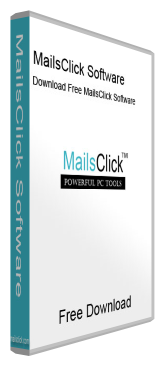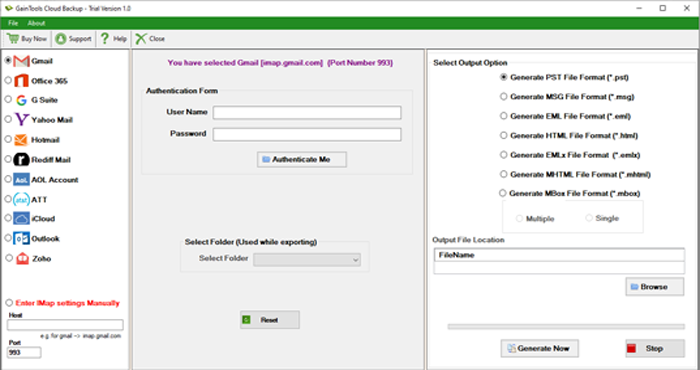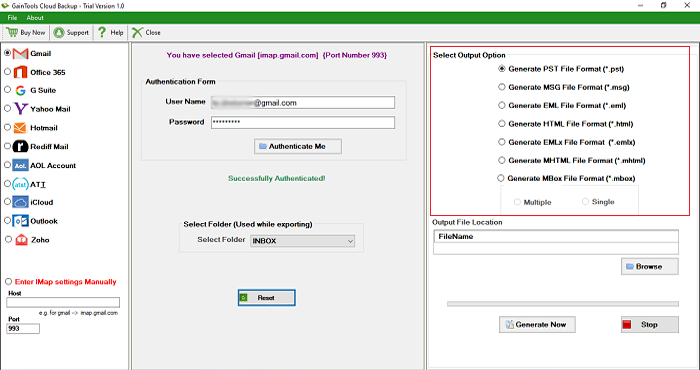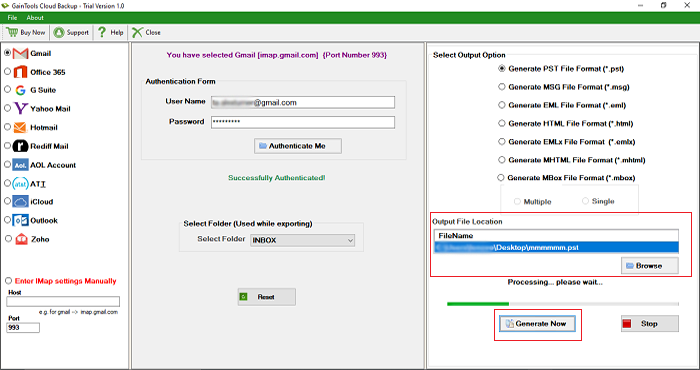Backup Cloud Account
MailsClick Cloud Backup Software to take backup of webmail accounts – selected or all email folders with attachments. The software saves Cloud emails backup into PST, EML, MSG, MBOX, PDF, HTML, etc. formats.
- Backup IMAP emails into PST, EML, MBOX, PDF, EMLX, MSG, HTML & MHTML formats
- Filters to backup desired email folders of cloud account
- Download Free Cloud Mail Backup Tool and evaluate the program
- A straightforward and simplified tool
- Backup all cloud accounts like Yahoo, AOL, Gmail, Office 365, etc.
- Maintain internal structure of cloud account data
- Download IMAP emails backup with attachments to local PC
- Provides 100% safe and secure results
- Backup any webmail account mailboxes on Windows 10 & other versions
- Only Login Credentials are needed to backup Cloud account email folders