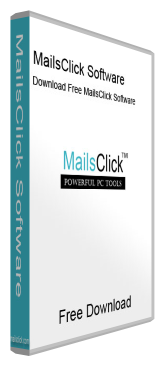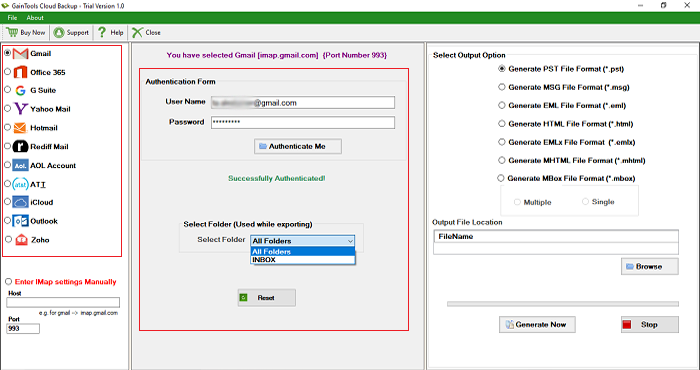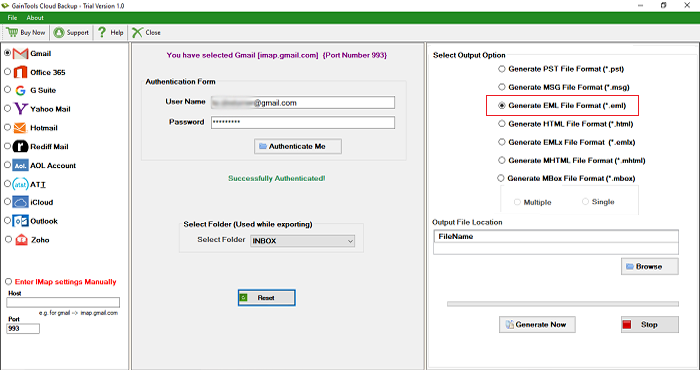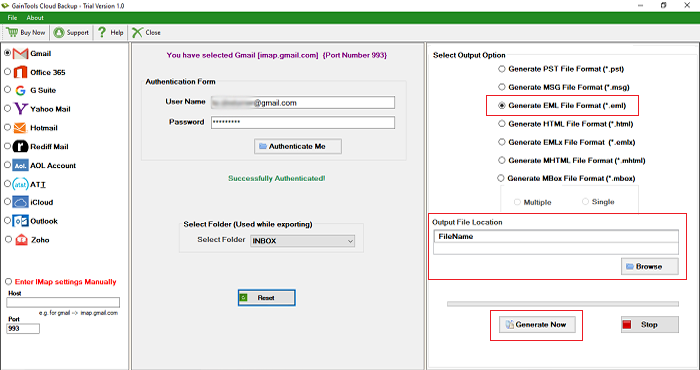Backup Gmail to EML
MailsClick Backup Gmail to EML file format with attachments. The software smoothly export Gmail emails into EML file format to easily access into Windows Live Mail, Thunderbird & other EML supported clients.
- Save Gmail emails to EML file format with attachments
- Export Gmail account selected folders to EML file
- Bulk export Gmail messages into EML file
- Support all Windows to export Gmail data to EML
- Preserve email attributes and email formatting
- Freely export 10 items per folder from Gmail to EML file
- No restrictions to download Gmail messages to EML
- Open Gmail emails into Windows Live Mail, Thunderbird, Outlook Express, etc.
- Simple to execute with self-defined steps
- Preview Gmail account email folders before export