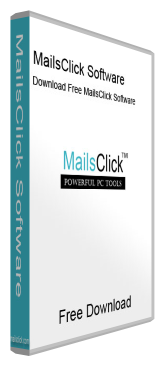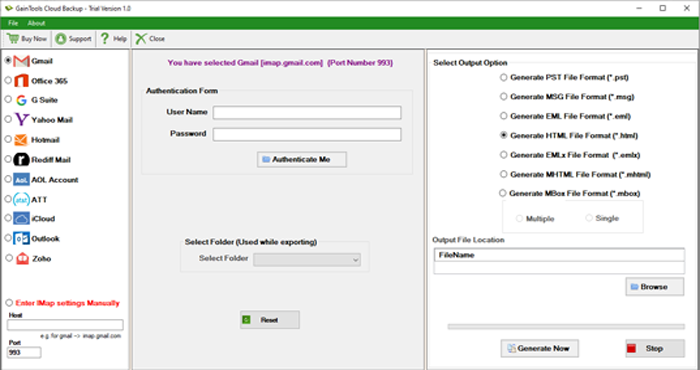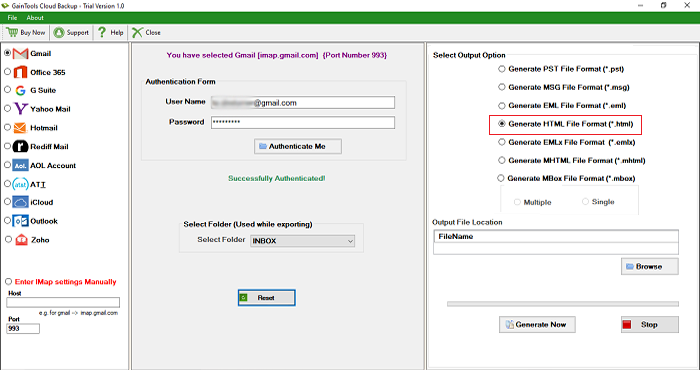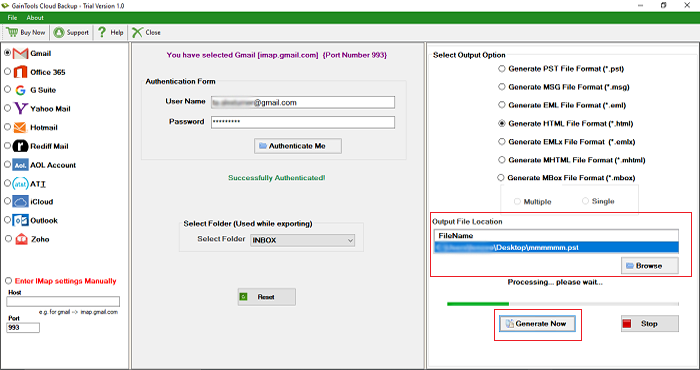Backup Gmail emails to HTML
MailsClick Backup Gmail to HTML Tool to export Gmail emails to HTML format with attachments. The software bulk export Gmail mailboxes into HTML format in a few clicks.
- Unlimited emails export from Gmail account to HTML
- Download and save Gmail emails to HTML with attachments
- Easy operative tool without technical knowledge
- Filtered Email folders export from Gmail account
- Preserve key elements of Gmail mailboxes
- Free Gmail to HTML Backup Tool for testing
- Keep Folder structure unchanged
- Support Windows latest and older versions
- Save resultant HTML file at desired location
- 100% safe and precise migration