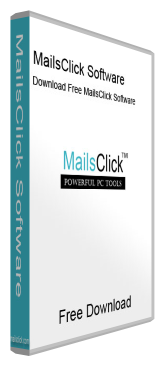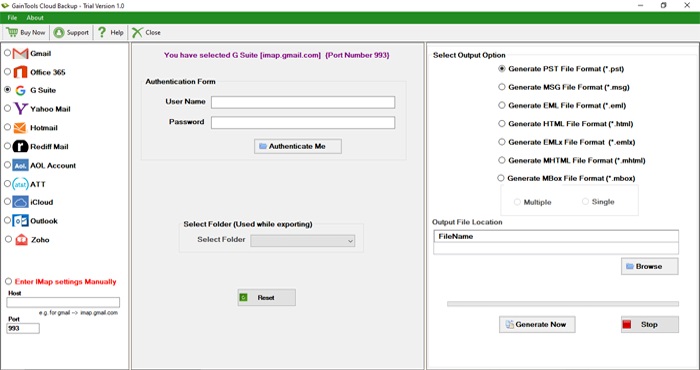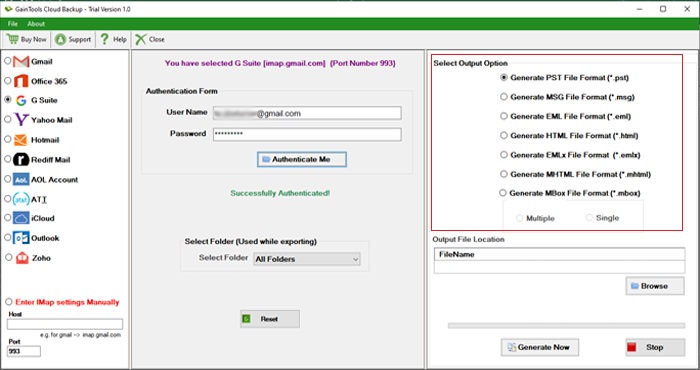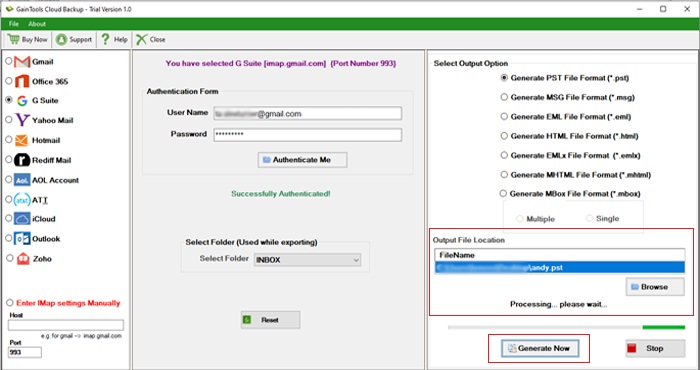Backup G Suite Account
MailsClick Backup G Suite Tool to save G Suite business emails with attachments into multiple known file formats like PST, MSG, EML, EMLX, and MBOX. The software creates backup of G Suite all or selected folders.
- Backup G Suite emails to PST, MBOX, EML, MSG, and EMLX formats
- Save attachments while backup G Suite mailbox folders
- Export Google Apps account data to local computer
- Download specific email folder from G Suite account
- Quick and safe archival of Google Apps mailboxes
- Keep Folder Hierarchy Intact after downloading the data
- Free backup G Suite account 10 items per folder
- Require login details for backup Google Apps account
- Free to download first 10 items per folder
- Save G Suite mailbox items backup at desired location