“For a long time, all my contacts were managed in Outlook. Now it becomes hard for me to jump my contacts to iPhone. I started searching for the solution but still looking for a quick solution. If anyone knows, please share with me.”
Let us explain both these methods one by one in the next section.
The first method to move Outlook contacts to iPhone using VCF file. To know the complete procedure, below are the mentioned steps –
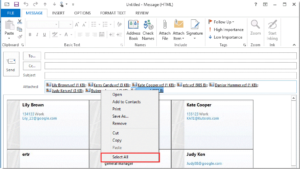
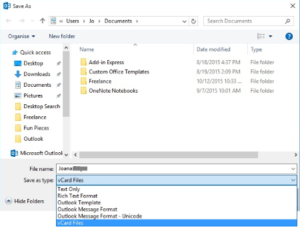
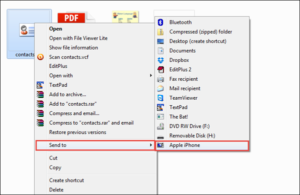
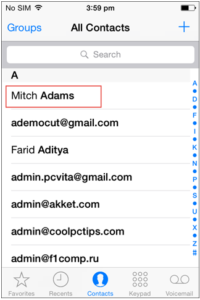
In this method, you can choose contacts whom you want to import. For this, here are the steps –
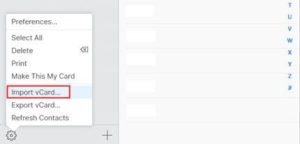
With these simple steps, you can easily import Outlook contacts to iPhone.
In case, you don’t have Outlook with you. You have an orphan PST file then the manual solution won’t work for you. In this case, we provide you another solution in the form of MailsClick Convert PST file to VCF Tool which easily extracts contacts from PST file and save it into VCF format. There is no need for MS Outlook to complete the conversion.
With the help of above-mentioned two smooth techniques, you can easily transfer contacts from Outlook to the iPhone. Between both these methods, you can pick any of the methods depending on your requirements and suitability. In case, you are a novice user or you don’t have MS Outlook with you, you can simply use the software solution to export Outlook contacts to VCF format.
